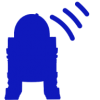Is your R2Touch app’s green connection indicator not lighting up on your iPhone or iPad?
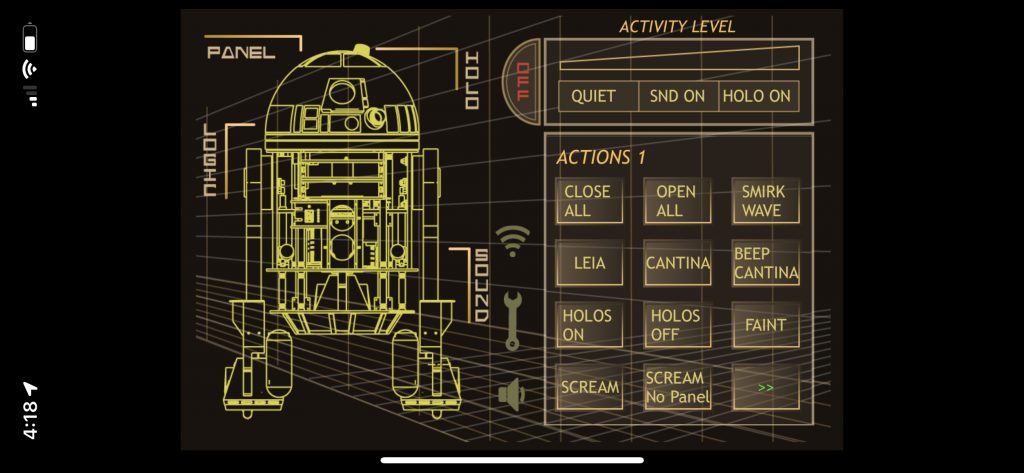
First, a slight diversion since most people will have already gone past this one important thing that happens only the first time you run R2 Touch. On that occasion, you were or will be asked if it is ok for the app to connect to your local network devices. If you answered yes, you probably aren’t here wondering how to get the green indicator working because it likely already is. But, if you answered no, you now do need to implicitly give the app that permission. No worries, it’s not difficult.
Let’s get started.
You probably know this but for it to work you first need to have set up your Xbee per the MD instructions and your device needs to be connected to the Xbee WiFi you have set up. Follow the link below for the instructions if you need them.
Then, you have to give the R2 Touch app permission to connect to your local network in the Local Network settings part of the phone settings.
Where this option is located can be at least in two different places that I know of.
The Procedure
Look in the following location first:
Under Settings, scroll way down through to the apps that are listed alphabetically until you find R2 Touch.
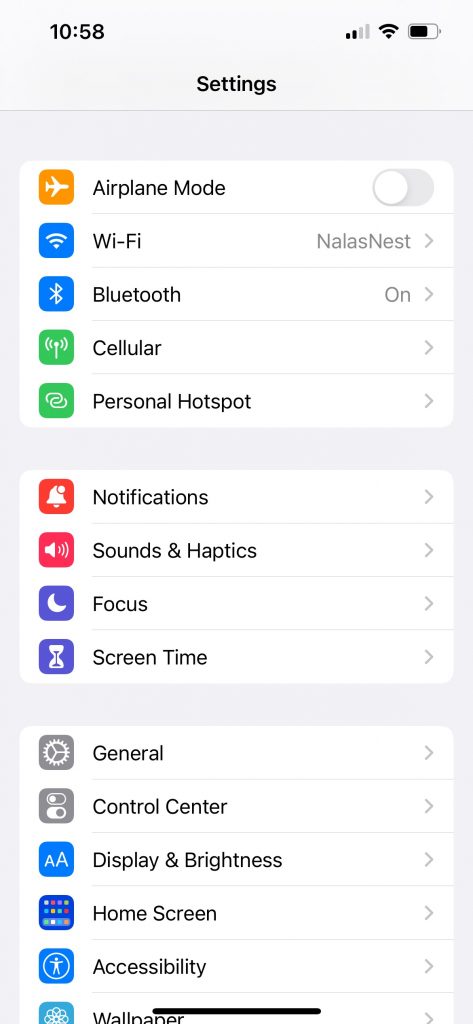
If it’s not there (yes, sometimes it isn’t), skip ahead to the alternate location below. Where the setting is located depends on the version of iOS you have, and the specific phone. Even running the same version of iOS, it may not be in the same location between an iPhone 13 and an iPhone 14!
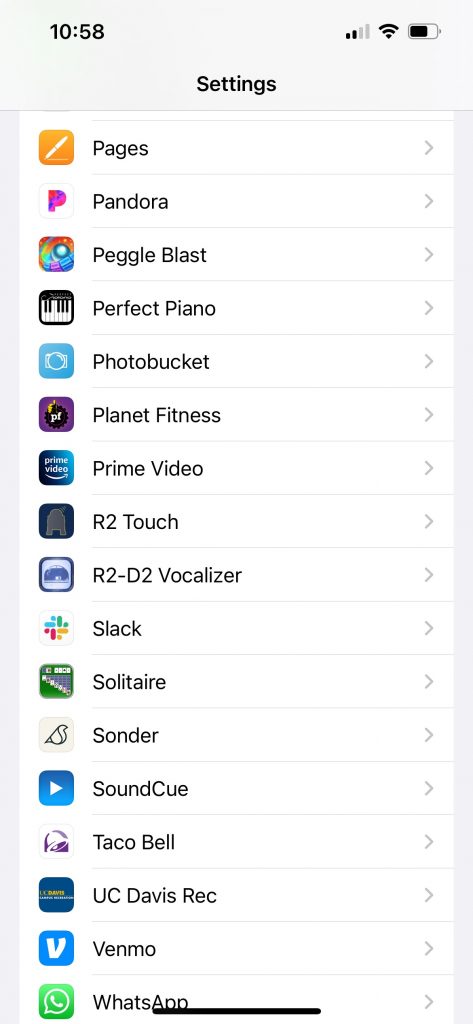
If R2 Touch is found, select it and inside there you’ll see an option called Local Network. This needs to be enabled. Slide switch = Green. That’s all you need to do.
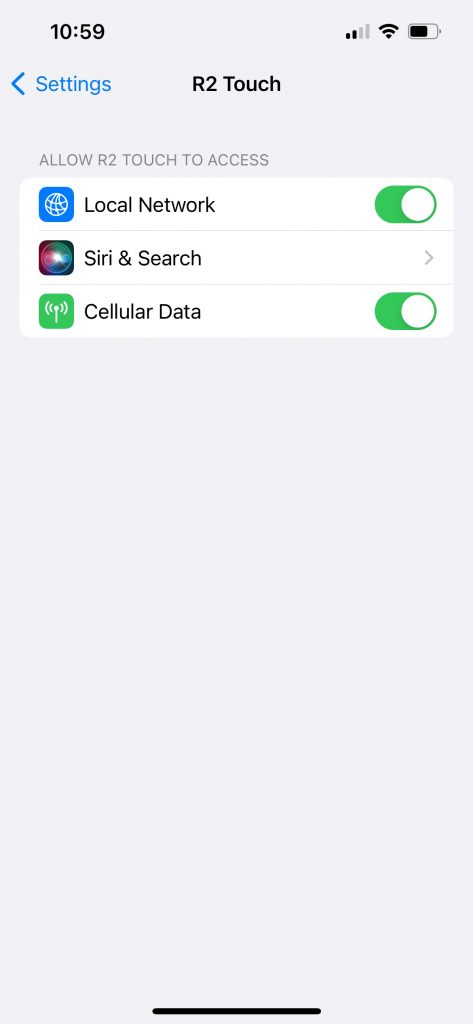
Now, connect to the Xbee and launch R2 Touch and the wifi indicator should be on. If it’s not, you have another problem, likely related to how you set up the Xbee with XCTU, or you haven’t set up your R2 Touch options correctly.
Or, something else still needing to be identified.
Alternate Location
Under Settings, scroll down to Privacy & Security (or just Privacy if that’s how yours is).
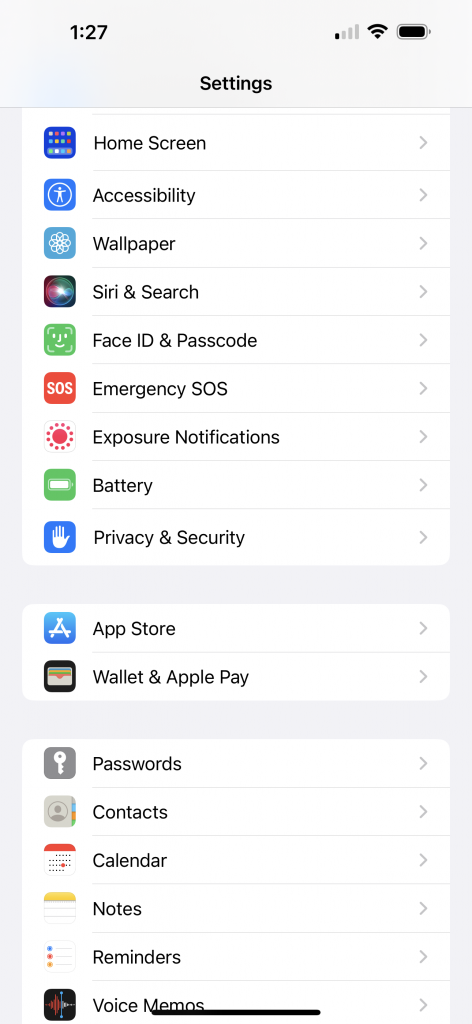
Then scroll down to Local Network. In there you will find all the apps that have requested permission to find and communicate with devices on your local network.
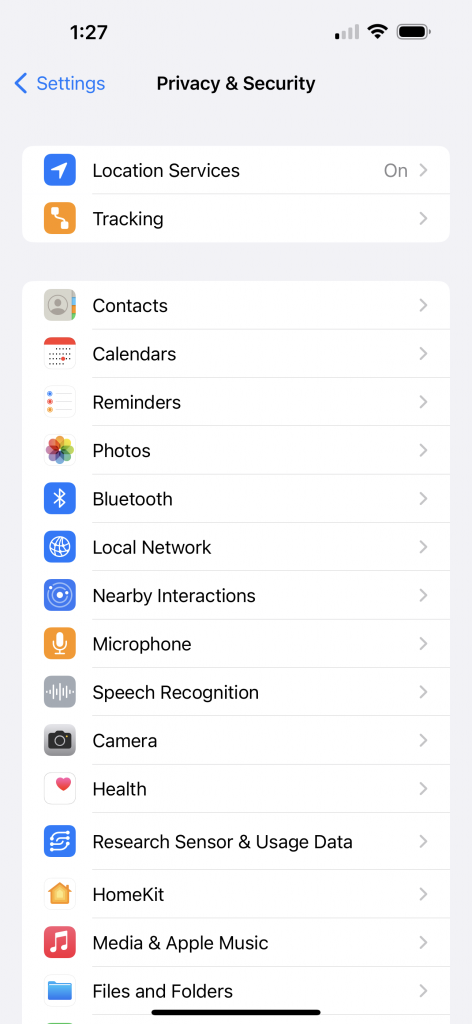
One of them should be R2 Touch and it needs to be enabled. Slide switch = Green.
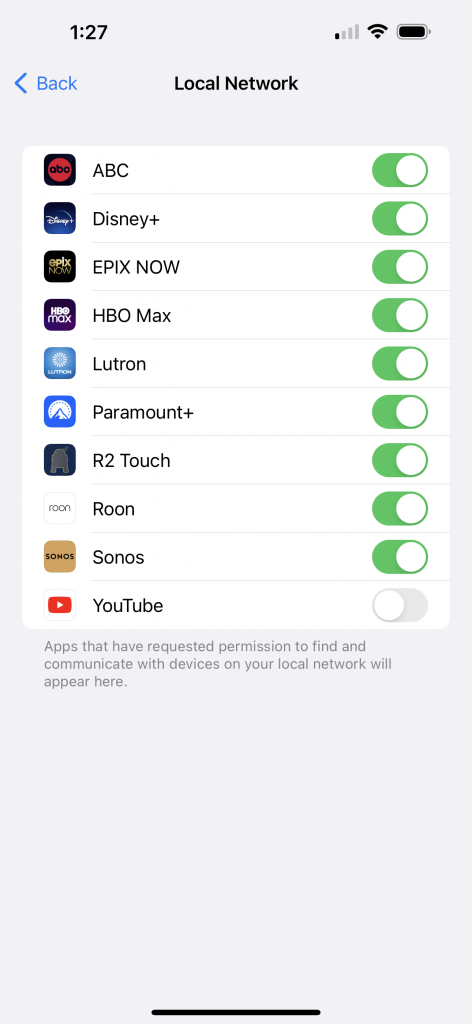
Now, connect to the Xbee and launch R2 Touch and the wifi indicator should be on. If it’s not, you have another problem, likely related to how you set up the Xbee with XCTU, or you haven’t set up your R2 Touch options correctly.
Or, something else still needing to be identified.